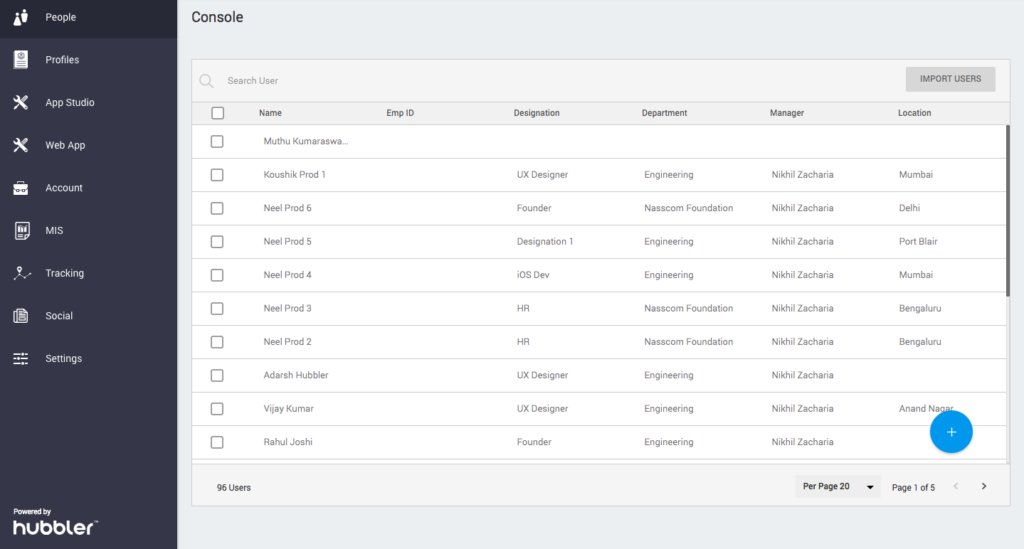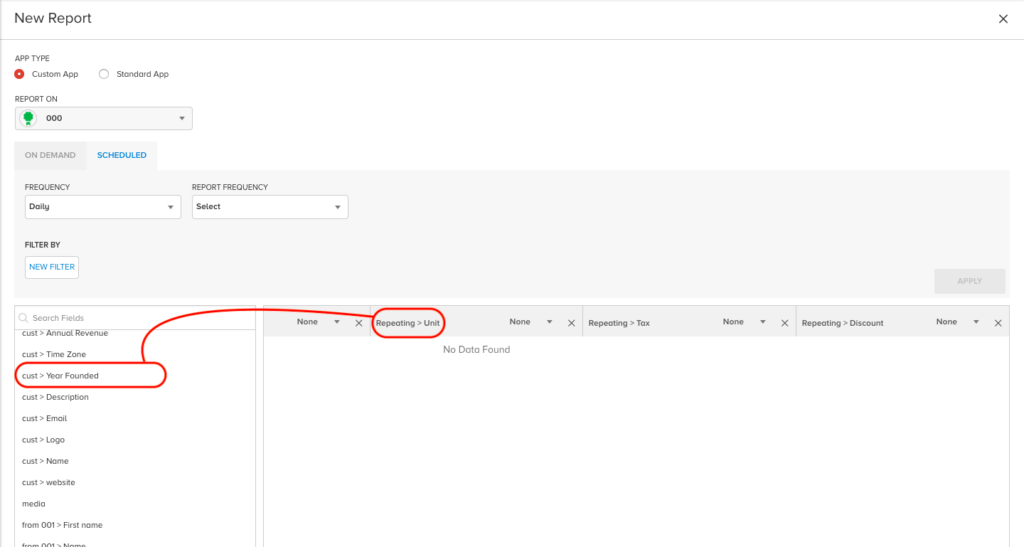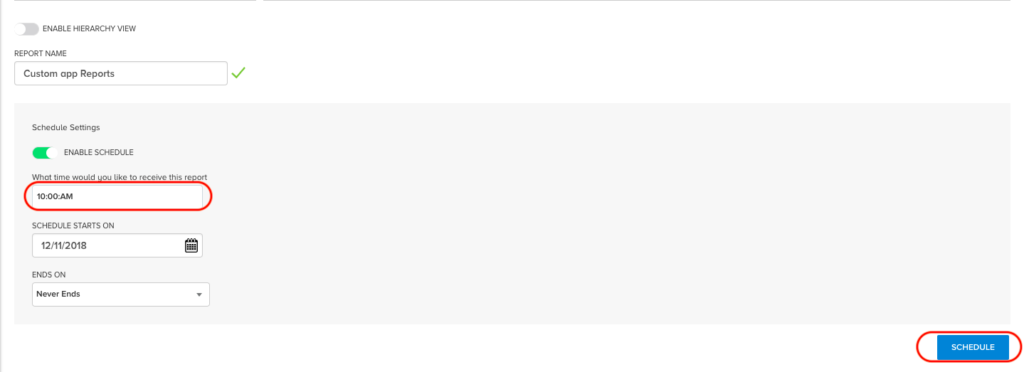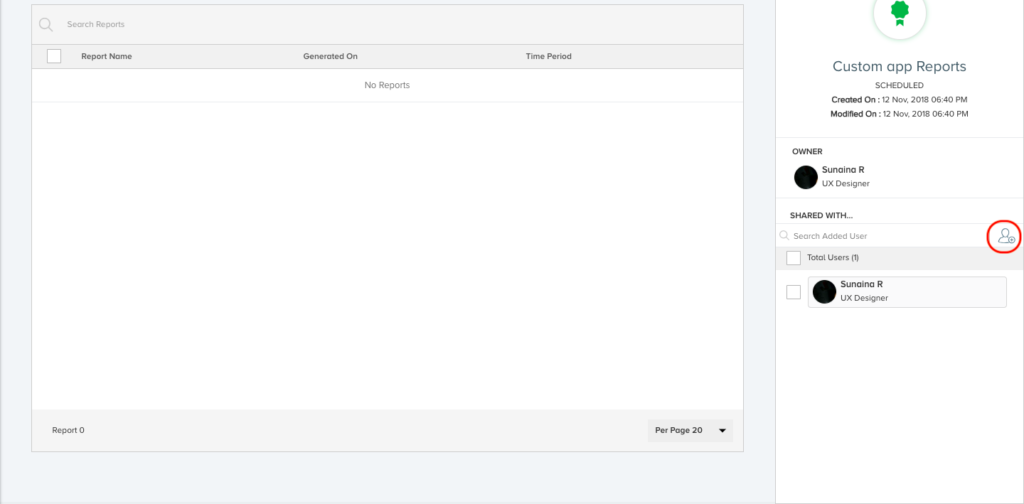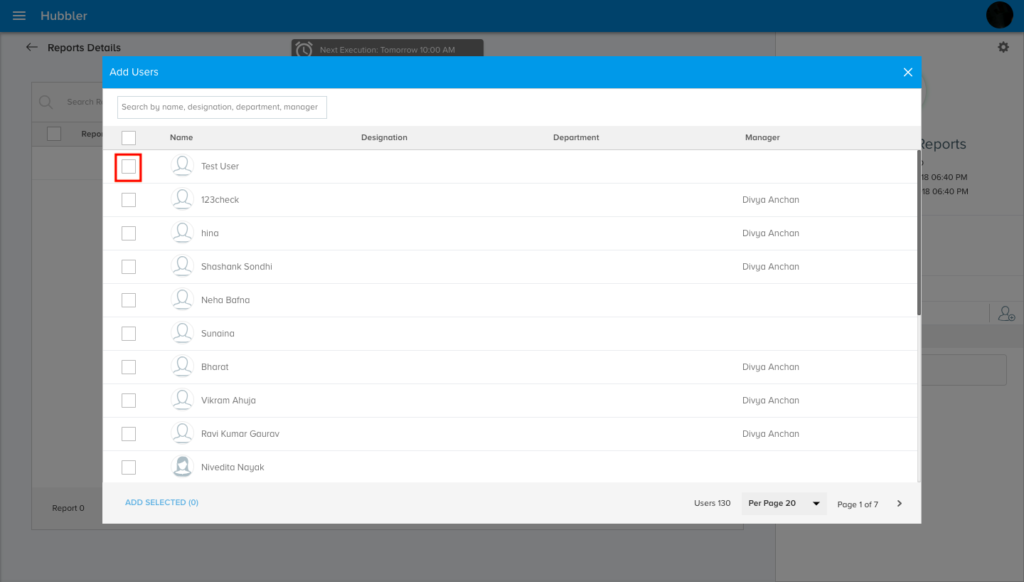What use is data, without the information! In couple of clicks, create a dashboard of your business critical reports & review it periodically, right in your inbox:
Step 01: Click on the Hamburger Menu > Click on MIS > Click on ‘Create New Report’ button
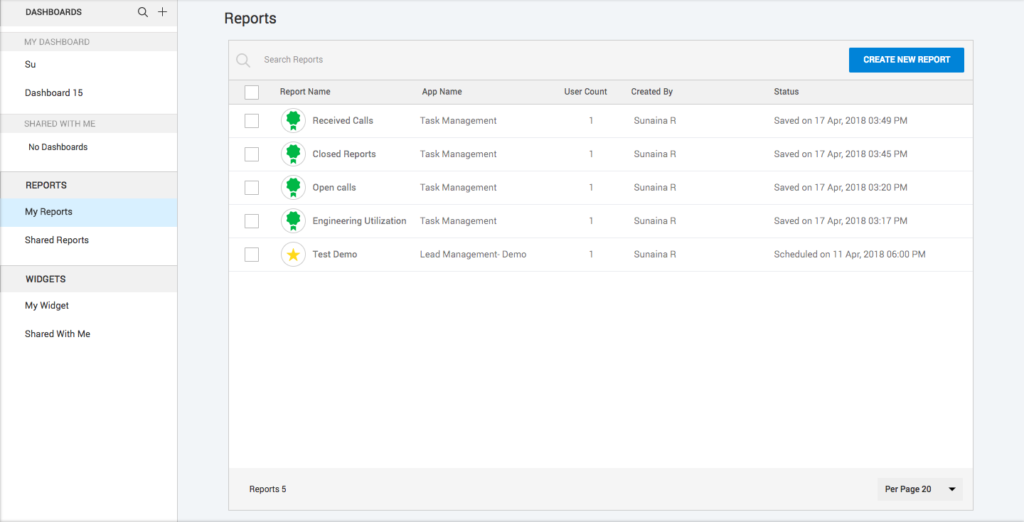
Step 02: First, Choose the App Type – Custom App / Standard App > Select Report type – On demand (One time) / Scheduled (For periodic reports in your email) > For On demand – Select the Date range by clicking on the dropdown list > Select the App Fields > Name the report and click on ‘Export to Excel’ option.
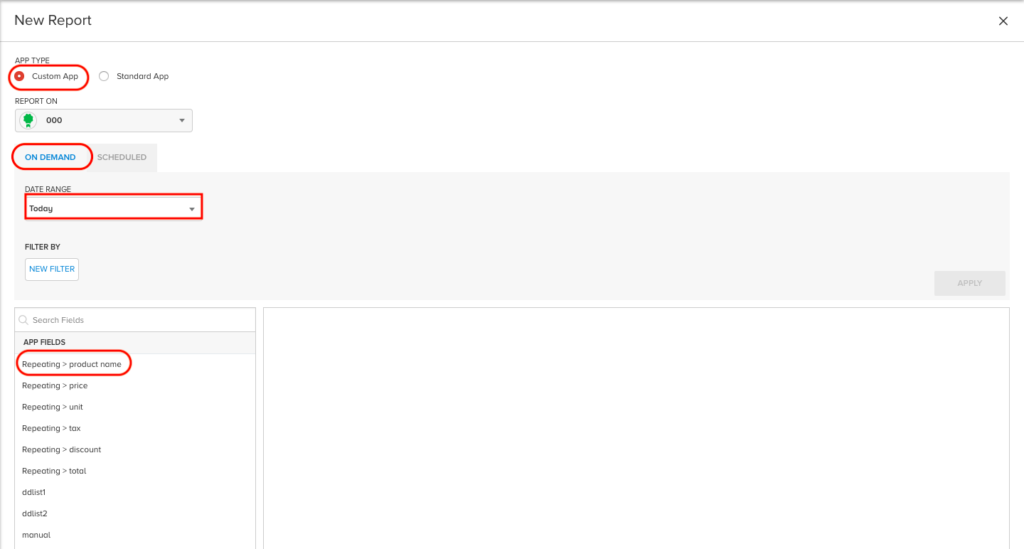
For Scheduled Reports – Select the Frequency & Date range by clicking on the dropdown list > Name the report and click on ‘Schedule’ option
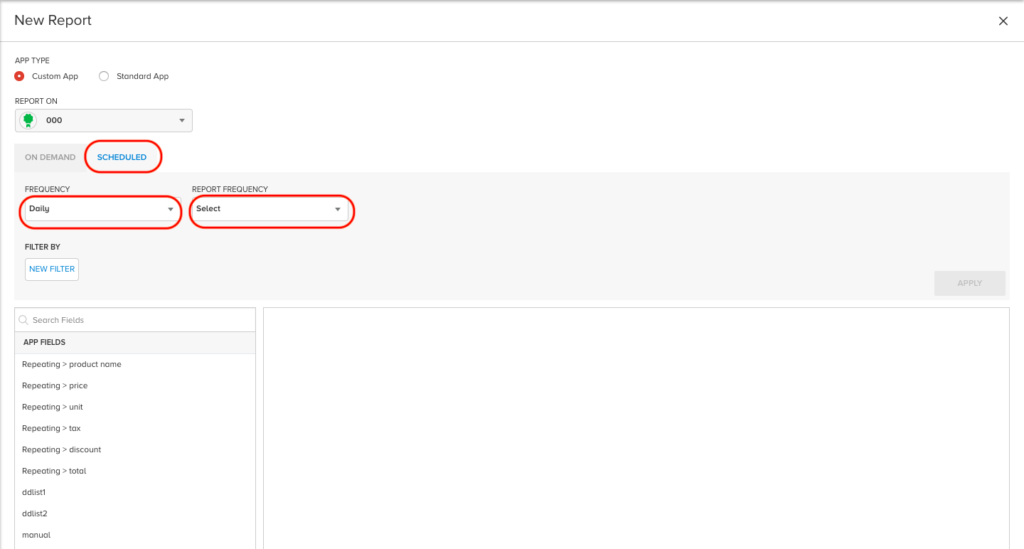
Step 03: Click on the list of App fields to select for reporting (Selected App fields will appear on the right) > Click on ‘Enable Schedule’ toggle > Select the time for periodic report scheduling > Select the Start date for starting the scheduling > Click on Schedule button
Step 04: The Report window opens up > Click on the ‘Add Users’ Icon to schedule them the reports > Click on ‘Add Selected’ button